Introduction
Atomic Scope is a functional end-to-end business activity tracking and monitoring product for Hybrid integration scenarios involving Microsoft BizTalk Server and Azure Logic Apps. With Atomic Scope, you can get full visibility of your end-to-end business activities.
We have a lot of cool features lined up in v8.2 which is planned for May 2022. Let us see how we can use Date-time settings. There are two types of date-time settings, namely System date-time settings and User profile date-time settings. Let us explore those settings one by one.
Challenges in Atomic Scope before Date-time settings option
Before jumping into the details of date-time settings, let us see the date-time related challenges in the previous versions,
- Query Alert Scheduler – Previously, scheduled Next run date-time in monitoring query alert is not matched with the server time zone, because the Next run date-time is calculated based on UTC date-time.
- License Validation – Previously, licenses were validated based on UTC date-time, and license last checked time is stored in fixed date-time format. If a user tries to change the format of the value in the Atomic Scope database, it will affect the Atomic Scope license validation. So, there were no flexible date-time formats, and only fixed date-time formats are used for validation.
- Monitoring Notifications – In earlier versions, monitoring notifications were sent to the configured notification channels based on the UTC date-time. As the notification is sent based on UTC date-time, the notification send time will not match with the notification triggered server time and user’s time zone.
Hence, making the time zone and date-time format configurable in Atomic Scope will resolve the above-mentioned challenges. Now, let us see the granular details of the settings.
System Date-time settings
Configuring System date-time settings helps the Atomic Scope service to function based on the configured time zone and date-time format. So, the Atomic Scope service actions syncs with the time zone and format of the server in which Atomic Scope is installed. Some of the actions that rely on the date-time settings are Notifications, License validations, and the Monitoring Query Alert scheduler.
Also, while configuring the time zone in Atomic Scope, you must configure the time zone based on the time zone of the Atomic Scope server. For seamless operation of the Atomic Scope service, the time zone configured in the Atomic Scope system date-time settings and the server time zone, should be the same.
Besides that, there are no restrictions for configuring the date-time format in Atomic Scope. Based on your requirements, you can set any date-time format in the Atomic Scope portal.
Use cases
Let say your Atomic Scope server is installed in the UK(London), and you are accessing the portal from Sweden time zone. Once you configured the time zone to UK(London) in the System date-time settings in Atomic Scope, the Atomic Scope service execution will be based on the configured time zone and date-time format.
Below mentioned, are some of the use cases of the mechanisms in the Atomic Scope service that rely on system date-time settings,
Monitoring Notifications
In monitoring, there are two different alert categories which are responsible for notifications. They are the Exception Alerts and the Query Alerts.
Exception Alert
Whenever an exception occurred in Atomic Scope tracking, and if you have configured an exception alert for a particular business process, an alert will be sent to the configured notification channels, based on the configured time zone & date-time format instead of UTC date-time & fixed date-time format.
Query Alert
You can configure query alerts in the Monitoring section, and whenever a query result meets the threshold condition, an alert will be sent to the configured notification channels, based on configured time zone and date time format instead of UTC date time and fixed date time format.
So, after configuring the proper time zone and date-time formats in the system date-time settings, you will get the notifications in the exact server time.
Query Alert Scheduler
A query and schedule can be configured in a Query Alert, so the query will be executed periodically based on the schedule configured in the query alert. Previously, the periodic Next run date-time was calculated based on UTC date-time and it is not matched with the server time zone.
So, after you configure the system date-time settings, the Next run date-time will be accurately calculated based on configured time zone and date-time format.
License validation
A license check will happen every two hours in Atomic Scope whenever a message is tracked in BizTalk or Azure Service Bus. Previously, it was validated based on UTC date-time. Now, it will be validated based on configured time zone and date-time format.
The above mentioned are the crucial use cases for the system date-time settings. Now, let us see how we can configure the system date-time settings in the Atomic Scope portal.
Configuration
You can configure the system time zone & date-time format in the Application settings under the System date-time settings category.
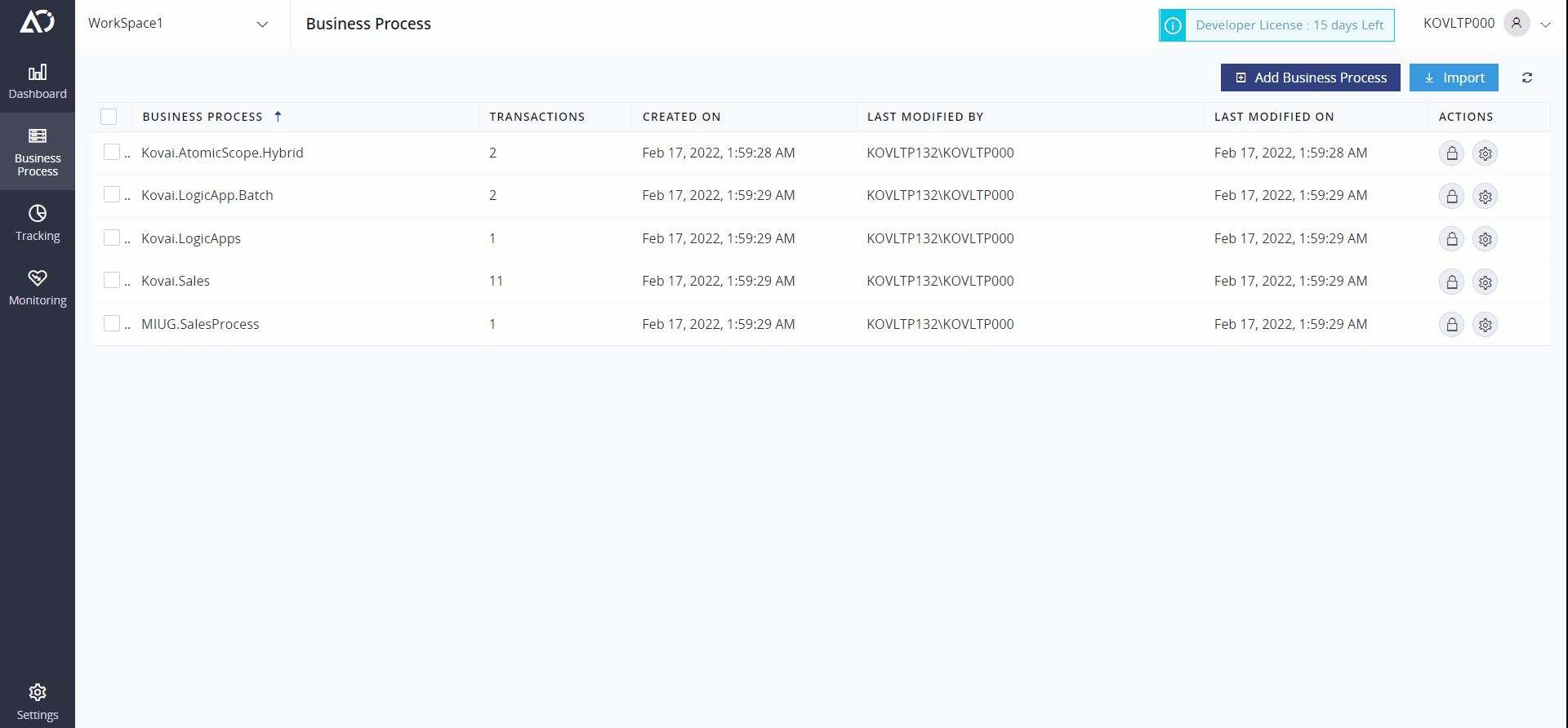
Important Note
If your SQL server installed machine’s time zone is different from the Atomic Scope server installed machine’s time zone, then after the Atomic Scope installation, configure the time zone in the system date-time settings based on the time zone that is configured in the Atomic Scope server. The time zone configured in the System date-time settings should match with the time zone in the Atomic Scope server for seamless execution of the Atomic Scope sub services.
User Profile Date-time settings
Now you can view all the date-time fields in the portal based on the desired time zone and date-time format by configuring the time zone and date-time formats in the User profile date-time settings. This user profile date-time settings will be available in My profile section.
Also, whenever a new user is added in Atomic Scope, by default the time zone and date-time format that are configured in the system date-time settings will be applied for that user. If your user is from a different region, then they can configure the desired time zone and date-time format in the user profile date-time settings, in the My profile section.
Use cases
Let us see a couple of use cases for this user profile date-time settings.
Two regions setup
In this case, the user has installed the Atomic Scope server and its components in an UK(London) machine and installed the Atomic Scope portal in a Sweden machine. Initially, the date-time fields in the portal will be in UK time zone because the user’s default time settings are similar to the system date-time settings. To view all the date-time fields in the portal based on the Sweden Time zone, the user can set the time zone to Sweden in the User profile date-time settings.
Multi regions setup
In this case, the user has installed the Atomic Scope service and its components in an UK(London) machine and installed the Atomic Scope portal in an US virtual machine, and he is logging into the VM (Virtual Machine) from Amsterdam. Initially the date-time fields in the portal will be in UK time zone because user’s default time settings are similar to the system date-time settings. But if he wishes to view all the date-time fields in the portal in Amsterdam’s time zone. It is possible by configuring the time zone to Central European Time (Amsterdam’s time zone) and all his date-time fields in the portal will be in Amsterdam’s time zone.
Also, there are six different date-time formats available in the user profile date-time settings; you can configure the format based on your requirement. The configured format will be applied for all the date-time fields in the portal.
This user profile date-time settings will help you to visualize the server-related date-time field values in the desired time zone and date-time format in the portal.
Configuration
You can configure the desired time zone and date-time format in the User date-time settings in My Profile section.
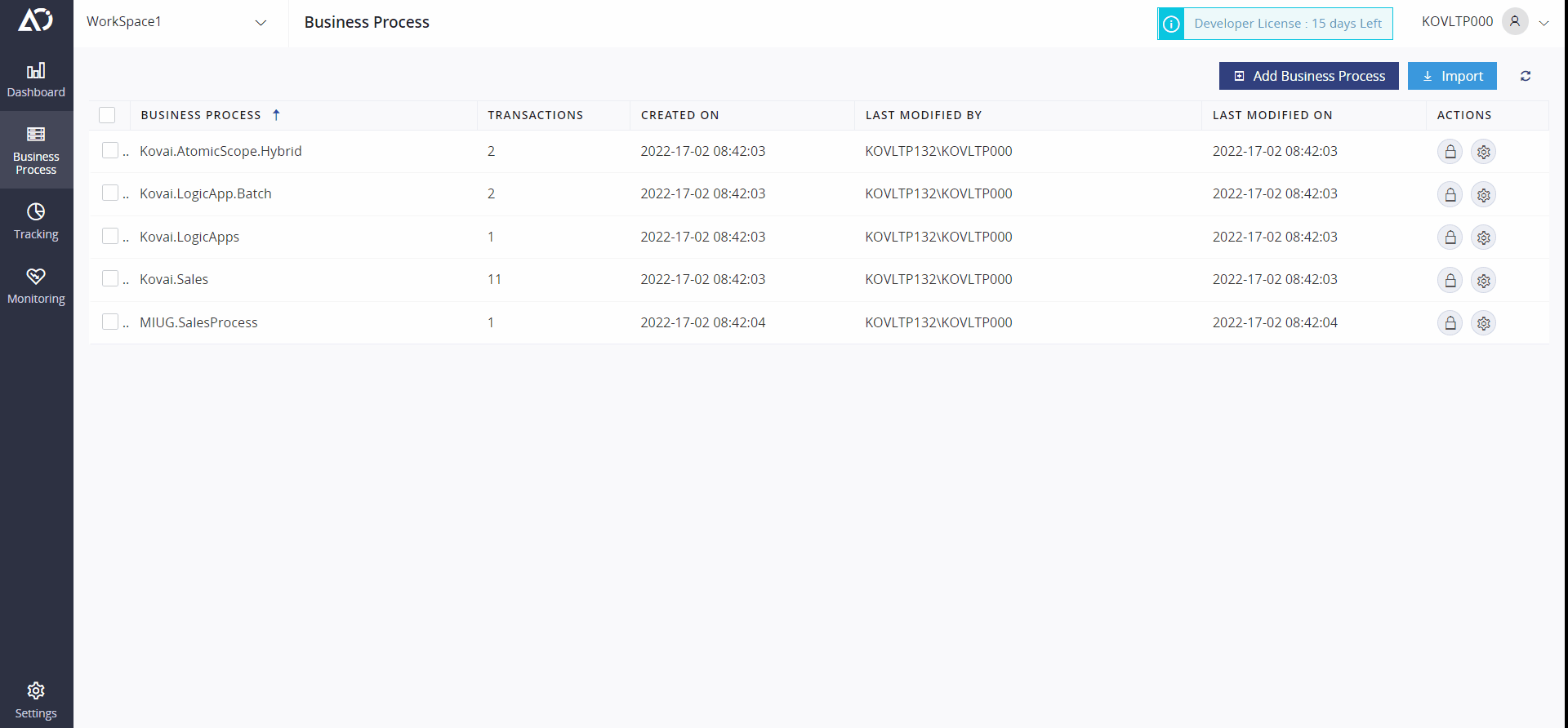
Conclusion
If you want to know the real power of Date-time settings, just try this feature once we have released Atomic Scope v8.2. You can expect the release by mid of May 2022 and, we have lot of other new features joining the 8.2 club.

